Fury on GKE
This step-by-step tutorial helps you deploy the Kubernetes Fury Distribution on a GKE cluster on GCP.
This tutorial covers the following steps:
- Deploy a GKE Kubernetes cluster on GCP with
furyctl. - Download the latest version of Fury with
furyctl. - Install Fury distribution.
- Explore some features of the distribution.
- Teardown the environment.
⚠️ GCP will charge you to provision the resources used in this tutorial. You should be charged only a few dollars, but we are not responsible for any charges that may incur.
❗️ Remember to stop all the instances by following all the steps listed in the teardown phase.
💻 If you prefer trying Fury in a local environment, check out the Fury on Minikube tutorial.
Prerequisites
This tutorial assumes some basic familiarity with Kubernetes and GCP. Some experience with Terraform is helpful but not strictly required.
To follow this tutorial, you need:
- GCP Access Credentials of a GCP Account with
Project Ownerrole with the following APIs enabled:- Identity and Access Management (IAM) API
- Compute Engine API
- Cloud Resource Manager API
- Kubernetes Engine API
- Docker - a Docker image containing
furyctland all the necessary tools is provided. - OpenVPN Client - Tunnelblick (on macOS) or OpenVPN Connect (for other OS) are recommended.
- Google Cloud Storage (optional) to hold the Terraform state.
Setup and initialize the environment
Open a terminal
Run the
fury-getting-starteddocker image:
docker run -ti --rm \
-v $PWD:/demo \
registry.sighup.io/delivery/fury-getting-started
- Clone the [fury getting started repository][fury-gke-repository] containing all the example code used in this tutorial:
git clone https://github.com/sighupio/fury-getting-started
cd fury-getting-started/fury-on-gke
- Setup your GCP credentials by exporting the following environment variables:
export GOOGLE_CREDENTIALS=<PATH_TO_YOUR_CREDENTIALS_JSON>
export GOOGLE_APPLICATION_CREDENTIALS=$GOOGLE_CREDENTIALS
export GOOGLE_PROJECT=<YOUR_PROJECT_NAME>
export GOOGLE_REGION=<YOUR_REGION>
In alternative, you can authenticate with GCP by running gcloud auth login <YOUR_EMAIL_ADDRESS> in your terminal. You will be redirected to Google Login Web page. In addition to that, you have to set manually your project name:
gcloud config set project <YOUR_PROJECT_NAME>
You are all set ✌️.
Step 1 - Automatic provisioning of a GKE Cluster
You will use furyctl to automatically provision a GKE cluster. furyctl is a command-line tool developed by SIGHUP to support:
- the automatic provisioning of Kubernetes clusters in various environments.
- the installation of the Fury distribution.
The provisioning process is divided into two phases:
- Bootstrap provisioning phase
- Cluster provisioning phase
Boostrap provisioning phase
In the bootstrap phase, furyctl automatically provisions:
- Virtual Private Cloud (VPC) in a specified CIDR range with public and private subnets.
- Cloud Nat: Enable instances in private subnets to connect to the internet or other GCP services, but prevent the internet from initiating a connection with those instances.
- GCP Instance bastion host with an OpenVPN Server.
- All the required networking gateways and routes.
More details about the bootstrap provisioner can be found [here][provisioner-bootstrap-gcp-reference].
Configure the bootstrap provisioner
The bootstrap provisioner takes a bootstrap.yml as input. This file, instructs the bootstrap provisioner with all the needed parameters to deploy the networking infrastructure.
For this tutorial, use the bootstrap.yml template located at /demo/infrastructure/bootstrap.yml:
kind: Bootstrap
metadata:
name: fury-gcp-demo
spec:
publicSubnetsCIDRs:
- 10.0.1.0/24
privateSubnetsCIDRs:
- 10.0.101.0/24
clusterNetwork:
subnetworkCIDR: 10.1.0.0/16
podSubnetworkCIDR: 10.2.0.0/16
serviceSubnetworkCIDR: 10.3.0.0/16
vpn:
subnetCIDR: 172.16.0.0/16
sshUsers:
- <GITHUB_USER>
# executor:
# state:
# backend: gcs
# config:
# bucket: <GCS_BUCKET>
# prefix: terraform/bootstrap
provisioner: gcp
Open the /demo/infrastructure/bootstrap.yml file with a text editor of your choice and:
- Replace the field
<GITHUB_USER>with your actual GitHub username. - Make sure that the VPC and subnets ranges are not already in use. If so, specify different values in the fields:
networkCIDRpublicSubnetsCIDRsprivateSubnetsCIDRsclusterNetwork
- (optional) Add the details of an existing GCS Bucket to hold the Terraform remote state.
(optional) Create S3 Bucket to hold the Terraform remote
Altough this is a tutorial, it is always a good practice to use a remote Terraform state over a local one. In case you are not familiar with Terraform, you can skip this section.
The bootstrap provisioner does not create the GCS bucket for you.
- You can manually create it using the
gcloud cli:
gsutil mb gs://<GCS_BUCKET>
# Enable versioning (recommended for terraform state)
gsutil versioning set on gs://<GCS_BUCKET>
- Once created, uncomment the
spec.executor.stateblock in the/demo/infrastructure/bootstrap.ymlfile:
...
executor:
state:
backend: gcs
config:
bucket: <GCS_BUCKET>
prefix: terraform/bootstrap
- Replace the
<GCS_BUCKET>with the correct values from the previous commands:
...
executor:
state:
backend: gcs
config:
bucket: fury-demo-gke # example value
prefix: terraform/bootstrap
Provision networking infrastructure
- Initialize the bootstrap provisioner:
cd infrastructure
furyctl bootstrap init
In case you run into errors, you can re-initialize the bootstrap provisioner by adding the --reset flag:
furyctl bootstrap init --reset
- If the initialization succeeds, apply the bootstrap provisioner:
furyctl bootstrap apply
📝 This phase may take some minutes.
Logs are available at
/demo/infrastructure/bootstrap/logs/terraform.logs.
- When the
furyctl bootstrap applycompletes, inspect the output:
...
All the bootstrap components are up to date.
VPC and VPN ready:
VPC: fury-gcp-demo
Public Subnets : [fury-gcp-demo-public-subnet-1]
Private Subnets : [fury-gcp-demo-private-subnet-1]
Cluster Subnet : fury-gcp-demo-cluster-subnet
Pod Subnet : fury-gcp-demo-cluster-pod-subnet
Service Subnet: fury-gcp-demo-cluster-service-subnet
Your VPN instance IPs are: [35.242.223.13]
...
In particular have a look at VPC and subnets: these values are used in the cluster provisioning phase.
Cluster provisioning phase
In the cluster provisioning phase, furyctl automatically deploys a battle-tested private GKE Cluster. To interact with the private GKE cluster, you first need to connect to the private network - created in the previous phase - via the bastion host.
- Create the OpenVPN credentials with the
furyagent:
furyagent configure openvpn-client \
--client-name fury \
--config /demo/infrastructure/bootstrap/secrets/furyagent.yml \
> fury.ovpn
🕵🏻♂️ Furyagent is a tool developed by SIGHUP to manage OpenVPN and SSH user access to the bastion host.
- Check that the
furyuser is now listed:
furyagent configure openvpn-client --list \
--config /demo/infrastructure/bootstrap/secrets/furyagent.yml
Output:
2021-06-07 14:37:52.169664 I | storage.go:146: Item pki/vpn-client/fury.crt found [size: 1094]
2021-06-07 14:37:52.169850 I | storage.go:147: Saving item pki/vpn-client/fury.crt ...
2021-06-07 14:37:52.265797 I | storage.go:146: Item pki/vpn/ca.crl found [size: 560]
2021-06-07 14:37:52.265879 I | storage.go:147: Saving item pki/vpn/ca.crl ...
+------+------------+------------+---------+--------------------------------+
| USER | VALID FROM | VALID TO | EXPIRED | REVOKED |
+------+------------+------------+---------+--------------------------------+
| fury | 2021-06-07 | 2022-06-07 | false | false 0001-01-01 00:00:00 |
| | | | | +0000 UTC |
+------+------------+------------+---------+--------------------------------+
Open the
fury.ovpnfile with any OpenVPN Client.Connect to the OpenVPN Server via the OpenVPN Client.
Provision Cluster
The cluster provisioner takes a cluster.yml as input. This file instructs the provisioner with all the needed parameters to deploy the GKE cluster.
In the repository, you can find a template for this file at infrastructure/cluster.yml:
kind: Cluster
metadata:
name: fury-gcp-demo
provisioner: gke
spec:
version: 1.18
network: fury-gcp-demo
subnetworks:
- 'fury-gcp-demo-cluster-subnet'
- 'fury-gcp-demo-cluster-pod-subnet'
- 'fury-gcp-demo-cluster-service-subnet'
dmzCIDRRange: 10.0.0.0/16
sshPublicKey: example-ssh-key
tags: {}
nodePools:
- name: fury
version: null
minSize: 3
maxSize: 3
subnetworks:
- "europe-west3-a"
instanceType: "n1-standard-2"
volumeSize: 50
executor:
state:
backend: gcs
config:
bucket: <GCS_BUCKET>
prefix: terraform/cluster
provisioner: gke
Open the file with a text editor and replace:
example-ssh-keywith your public key (e.g.ssh-rsa KEY)- (optional) Add the details of an existing GCS Bucket to hold the Terraform remote state. If you are using the same bucket as before, please specify a different key.
Provision EKS Cluster
- Initialize the cluster provisioner:
furyctl cluster init
- Create GKE cluster:
furyctl cluster apply
📝 This phase may take some minutes.
Logs are available at
/demo/infrastructure/cluster/logs/terraform.logs.
- When the
furyctl cluster applycompletes, test the connection with the cluster:
export KUBECONFIG=/demo/infrastructure/cluster/secrets/kubeconfig
kubectl get nodes
Step 2 - Download fury modules
furyctl can do a lot more than deploying infrastructure. In this section, you use furyctl to download the monitoring, logging, and ingress modules of the Fury distribution.
Inspect the Furyfile
furyctl needs a Furyfile.yml to know which modules to download.
For this tutorial, use the Furyfile.yml located at /demo/Furyfile.yaml:
versions:
networking: v1.6.0
monitoring: v1.12.2
logging: v1.8.0
ingress: v1.10.0
bases:
- name: networking/calico
- name: monitoring/prometheus-operator
- name: monitoring/prometheus-operated
- name: monitoring/alertmanager-operated
- name: monitoring/grafana
- name: monitoring/goldpinger
- name: monitoring/configs
- name: monitoring/gke-sm
- name: monitoring/kube-proxy-metrics
- name: monitoring/kube-state-metrics
- name: monitoring/node-exporter
- name: monitoring/metrics-server
- name: logging/elasticsearch-single
- name: logging/cerebro
- name: logging/curator
- name: logging/fluentd
- name: logging/kibana
- name: ingress/nginx
- name: ingress/cert-manager
- name: ingress/forecastle
Download Fury modules
- Download the Fury modules with
furyctl:
cd /demo/
furyctl vendor -H
- Inspect the downloaded modules in the
vendorfolder:
tree -d /demo/vendor -L 3
Output:
$ tree -d vendor -L 3
vendor
└── katalog
├── ingress
│ ├── cert-manager
│ ├── forecastle
│ └── nginx
├── logging
│ ├── cerebro
│ ├── curator
│ ├── elasticsearch-single
│ ├── fluentd
│ └── kibana
├── monitoring
│ ├── alertmanager-operated
│ ├── configs
│ ├── goldpinger
│ ├── grafana
│ ├── kube-proxy-metrics
│ ├── kube-state-metrics
│ ├── node-exporter
│ ├── prometheus-operated
│ └── prometheus-operator
└── networking
└── calico
Step 3 - Installation
Each module is a Kustomize project. Kustomize allows to group together related Kubernetes resources and combine them to create more complex deployment. Moreover, it is flexible, and it enables a simple patching mechanism for additional customization.
To deploy the Fury distribution, use the main manifests/demo-fury/kustomization.yaml file:
resources:
# Ingress module
- ../vendor/katalog/ingress/forecastle
- ../vendor/katalog/ingress/nginx
- ../vendor/katalog/ingress/cert-manager
# Logging module
- ../vendor/katalog/logging/cerebro
- ../vendor/katalog/logging/curator
- ../vendor/katalog/logging/elasticsearch-single
- ../vendor/katalog/logging/fluentd
- ../vendor/katalog/logging/kibana
# Monitoring module
- ../vendor/katalog/monitoring/alertmanager-operated
- ../vendor/katalog/monitoring/goldpinger
- ../vendor/katalog/monitoring/grafana
- ../vendor/katalog/monitoring/kube-proxy-metrics
- ../vendor/katalog/monitoring/kube-state-metrics
- ../vendor/katalog/monitoring/node-exporter
- ../vendor/katalog/monitoring/prometheus-operated
- ../vendor/katalog/monitoring/prometheus-operator
# Custom resources
- resources/ingress.yml
patchesStrategicMerge:
# Ingress module
- patches/ingress-nginx-lb-annotation.yml
# Logging module
- patches/fluentd-resources.yml
- patches/fluentbit-resources.yml
# Monitoring module
- patches/alertmanager-resources.yml
- patches/cerebro-resources.yml
- patches/elasticsearch-resources.yml
- patches/prometheus-operator-resources.yml
- patches/prometheus-resources.yml
This kustomization.yaml:
- references the modules downloaded in the previous sections
- patches the upstream modules (e.g.
patches/elasticsearch-resources.ymllimits the resources requested by elastic search) - deploys some additional custom resources (e.g.
resources/ingress.yml)
Install the modules:
cd /demo/manifests/
make apply
# Due to some chicken-egg 🐓🥚 problem with custom resources you have to apply again
make apply
Step 4 - Explore the distribution
🚀 The distribution is finally deployed! In this section you explore some of its features.
Setup local DNS
- Get the address of the internal loadbalancer:
kubectl get svc ingress-nginx -n ingress-nginx --no-headers | awk '{print $4}'
Output:
10.1.0.5
- Add the following line to your local
/etc/hosts:
10.1.0.5 forecastle.fury.info cerebro.fury.info kibana.fury.info grafana.fury.info
Now, you can reach the ingresses directly from your browser.
Forecastle
Forecastle is an open-source control panel where you can access all exposed applications running on Kubernetes.
Navigate to http://forecastle.fury.info to see all the other ingresses deployed, grouped by namespace.
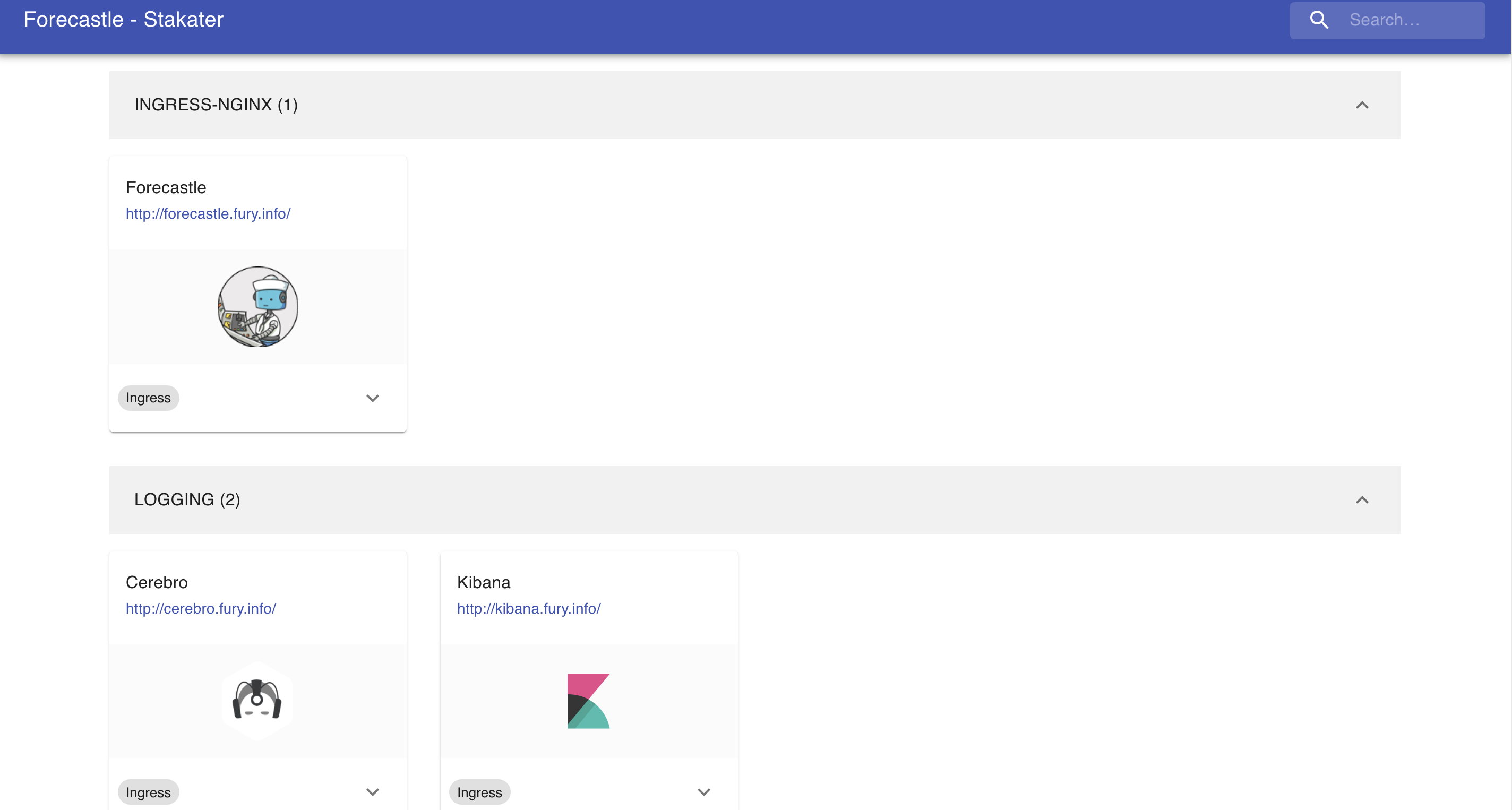
Kibana
Kibana is an open-source analytics and visualization platform for Elasticsearch. Kibana lets you perform advanced data analysis and visualize data in various charts, tables, and maps. You can use it to search, view, and interact with data stored in Elasticsearch indices.
Navigate to http://kibana.fury.info or click the Kibana icon from Forecastle.
Read the logs
The Fury Logging module already collects data from the following indeces:
kubernetes-*system-*ingress-controller-*
Click on Discover to see the main dashboard. On the top left cornet select one of the indeces to explore the logs.
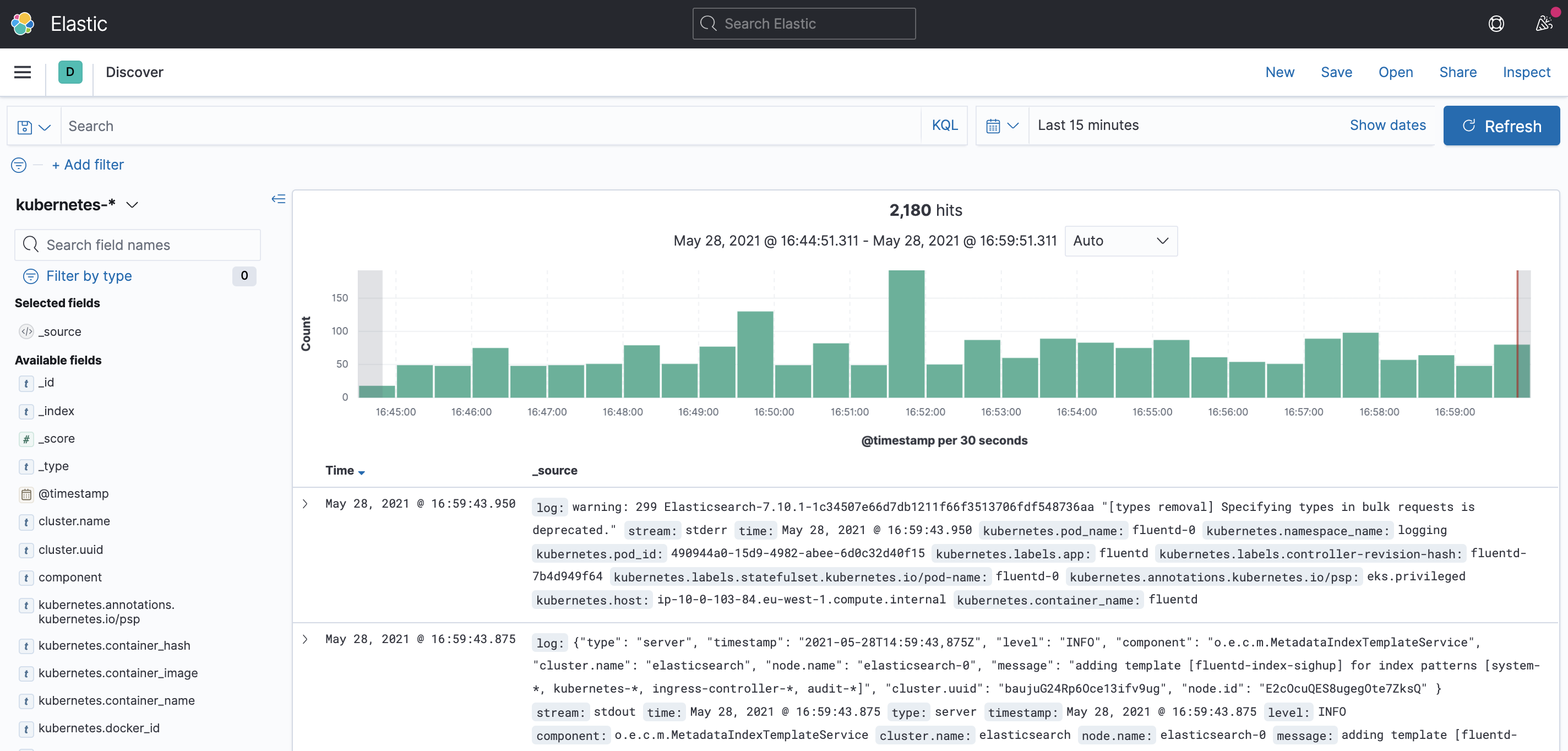
Grafana
Grafana is an open-source platform for monitoring and observability. Grafana allows you to query, visualize, alert on and understand your metrics.
Navigate to http://grafana.fury.info or click the Grafana icon from Forecastle.
Fury provides some pre-configured dashboard to visualize the state of the cluster. Examine an example dashboard:
Click on the search icon on the left sidebar.
Write
podsand click enter.Select the
Kubernetes/Podsdashboard.
This is what you should see:

Step 5 (optional) - Deploy additional modules
We now install other modules:
- dr
- opa
To deploy Velero as Disaster Recovery solution, we need to have credentials to interact with aws volumes.
Let's add a module at the bottom of Furyfile.yml:
versions:
...
dr: v1.7.0
opa: v1.3.1
bases:
...
- name: dr/velero
- name: opa/gatekeeper
modules:
- name: dr/gcp-velero
And download the new vendor:
furyctl vendor -H
Create the resources using Terraform:
cd terraform/demo-fury
terraform init
terraform plan -out terraform.plan
terraform apply terraform.plan
# Output the resources to yaml files, so we can use them in kustomize
terraform output -raw velero_backup_storage_location > ../../manifests/demo-fury/resources/velero-backup-storage-location.yml
terraform output -raw velero_volume_snapshot_location > ../../manifests/demo-fury/resources/velero-volume-snapshot-location.yml
terraform output -raw velero_cloud_credentials > ../../manifests/demo-fury/resources/velero-cloud-credentials.yml
Let's add the following lines to kustomization.yaml:
resources:
...
# Disaster Recovery
- ../../vendor/katalog/dr/velero/velero-gcp
- ../../vendor/katalog/dr/velero/velero-schedules
- resources/velero-backup-storage-location.yml
- resources/velero-volume-snapshot-location.yml
- resources/velero-cloud-credentials.yml
# Open Policy Agent
- ../../vendor/katalog/opa/gatekeeper/core
- ../../vendor/katalog/opa/gatekeeper/monitoring
- ../../vendor/katalog/opa/gatekeeper/rules
Istall the modules with:
cd manifest/demo-fury
make apply
# If you see some errors, apply twice
Step 6 - Teardown
To clean up the environment:
# (Required if you performed Disaster Recovery step)
cd terraform/demo-fury
terraform destroy
# Destroy cluster
cd infrastructure
furyctl cluster destroy
# Destroy network components
cd infrastructure
furyctl bootstrap destroy
#(Optional) Destroy bucket
gsutil -m rm -r gs://fury-gcp-demo/terraform
gsutil rb gs://fury-gcp-demo
Conclusions
I hope you enjoyed the tutorial... TBC