Fury on GKE
This step-by-step tutorial helps you deploy a subset of the Kubernetes Fury Distribution on a GKE cluster on GCP.
This tutorial covers the following steps:
- Deploy a GKE Kubernetes cluster on GCP with
furyctl. - Download the latest version of Fury with
furyctl. - Install Fury distribution.
- Explore some features of the distribution.
- Teardown the environment.
⚠️ GCP will charge you to provision the resources used in this tutorial. You should be charged only a few dollars, but we are not responsible for any charges that may incur.
❗️ Remember to stop all the instances by following all the steps listed in the teardown phase.
💻 If you prefer trying Fury in a local environment, check out the Fury on Minikube tutorial.
The goal of this tutorial is to introduce you to the main concepts of KFD and how to work with its tooling.
Prerequisites
This tutorial assumes some basic familiarity with Kubernetes and GCP. Some experience with Terraform is helpful but not strictly required.
To follow this tutorial, you need:
- GCP Access Credentials of a GCP Account with
Project Ownerrole with the following APIs enabled:- Identity and Access Management (IAM) API
- Compute Engine API
- Cloud Resource Manager API
- Kubernetes Engine API
- Docker - a Docker image containing
furyctland all the necessary tools is provided. - OpenVPN Client - Tunnelblick (on macOS) or OpenVPN Connect (for other OS) are recommended.
- Google Cloud Storage (optional) to hold the Terraform state.
- GitHub account with SSH key configured.
Setup and initialize the environment
Open a terminal
Clone the fury getting started repository containing all the example code used in this tutorial:
git clone https://github.com/sighupio/fury-getting-started
cd fury-getting-started/fury-on-gke
- Run the
fury-getting-starteddocker image:
docker run -ti --rm \
-v $PWD:/demo \
registry.sighup.io/delivery/fury-getting-started
- Set up your GCP credentials by exporting the following environment variables:
export GOOGLE_CREDENTIALS=<PATH_TO_YOUR_CREDENTIALS_JSON>
export GOOGLE_APPLICATION_CREDENTIALS=$GOOGLE_CREDENTIALS
export GOOGLE_PROJECT=<YOUR_PROJECT_NAME>
export GOOGLE_REGION=<YOUR_REGION>
💡 by default this guide uses n1-standard-* instances. Check that this type is available in the chosen region, for example, europe-west6 (otherwise you'll have to adjust the various configuration files with a supported instance type).
You are all set ✌️.
Step 1 - Automatic provisioning of a GKE Cluster
You will use furyctl to automatically provision a GKE cluster. furyctl is a command-line tool developed by SIGHUP to support:
- the automatic provisioning of Kubernetes clusters in various environments.
- the installation of the Fury distribution.
The provisioning process is divided into two phases:
- Bootstrap provisioning phase
- Cluster provisioning phase
Boostrap provisioning phase
In the bootstrap phase, furyctl automatically provisions:
- Virtual Private Cloud (VPC) in a specified CIDR range with public and private subnets.
- Cloud Nat: Enable instances in private subnets to connect to the internet or other GCP services, but prevent the internet from initiating a connection with those instances.
- GCP Instance bastion host with an OpenVPN Server.
- All the required networking gateways and routes.
Configure the bootstrap provisioner
The bootstrap provisioner takes a bootstrap.yml as input. This file, instructs the bootstrap provisioner with all the needed parameters to deploy the networking infrastructure.
For this tutorial, use the bootstrap.yml template located at /demo/infrastructure/bootstrap.yml:
kind: Bootstrap
metadata:
name: fury-gcp-demo
spec:
publicSubnetsCIDRs:
- 10.0.1.0/24
privateSubnetsCIDRs:
- 10.0.101.0/24
clusterNetwork:
subnetworkCIDR: 10.1.0.0/16
podSubnetworkCIDR: 10.2.0.0/16
serviceSubnetworkCIDR: 10.3.0.0/16
vpn:
subnetCIDR: 172.16.0.0/16
sshUsers:
- <GITHUB_USER>
region: europe-west1
project: sighup-main
# executor:
# state:
# backend: gcs
# config:
# bucket: <GCS_BUCKET>
# prefix: terraform/bootstrap
provisioner: gcp
Open the /demo/infrastructure/bootstrap.yml file with a text editor of your choice and:
- Replace the field
<GITHUB_USER>with your actual GitHub username. - Make sure that the VPC and subnets ranges are not already in use. If so, specify different values in the fields:
networkCIDRpublicSubnetsCIDRsprivateSubnetsCIDRsclusterNetwork
- (optional) Add the details of an existing GCS Bucket to hold the Terraform remote state.
(optional) Create a GCS Bucket to store the Terraform remote
Although this is a tutorial, it is always a good practice to use a remote Terraform state over a local one. In case you are not familiar with Terraform, you can skip this section.
The bootstrap provisioner does not create the GCS bucket for you.
- You can manually create it using the
gcloud cli:
gsutil mb gs://<GCS_BUCKET>
# Enable versioning (recommended for terraform state)
gsutil versioning set on gs://<GCS_BUCKET>
- Once created, uncomment the
spec.executor.stateblock in the/demo/infrastructure/bootstrap.ymlfile:
...
executor:
state:
backend: gcs
config:
bucket: <GCS_BUCKET>
prefix: terraform/bootstrap
- Replace the
<GCS_BUCKET>with the correct values from the previous commands:
...
executor:
state:
backend: gcs
config:
bucket: fury-demo-gke # example value
prefix: terraform/bootstrap
Provision networking infrastructure
- Initialize the bootstrap provisioner:
cd infrastructure
furyctl bootstrap init
In case you run into errors, you can re-initialize the bootstrap provisioner by adding the --reset flag:
furyctl bootstrap init --reset
- If the initialization succeeds, apply the bootstrap provisioner:
furyctl bootstrap apply
📝 This phase may take some minutes.
Logs are available at
/demo/infrastructure/bootstrap/logs/terraform.logs.
- When the
furyctl bootstrap applycompletes, inspect the output:
...
All the bootstrap components are up to date.
VPC and VPN ready:
VPC: fury-gcp-demo
Public Subnets : [fury-gcp-demo-public-subnet-1]
Private Subnets : [fury-gcp-demo-private-subnet-1]
Cluster Subnet : fury-gcp-demo-cluster-subnet
Pod Subnet : fury-gcp-demo-cluster-pod-subnet
Service Subnet: fury-gcp-demo-cluster-service-subnet
Your VPN instance IPs are: [35.242.223.13]
...
In particular, have a look at VPC and subnets: these values are used in the cluster provisioning phase.
Cluster provisioning phase
In the cluster provisioning phase, furyctl automatically deploys a battle-tested private GKE Cluster. To interact with the private GKE cluster, you first need to connect to the private network - created in the previous phase - via the bastion host.
- Create the OpenVPN credentials with the
furyagent:
furyagent configure openvpn-client \
--client-name fury \
--config /demo/infrastructure/bootstrap/secrets/furyagent.yml \
> fury.ovpn
🕵🏻♂️ Furyagent is a tool developed by SIGHUP to manage OpenVPN and SSH user access to the bastion host.
- Check that the
furyuser is now listed:
furyagent configure openvpn-client --list \
--config /demo/infrastructure/bootstrap/secrets/furyagent.yml
Output:
2021-06-07 14:37:52.169664 I | storage.go:146: Item pki/vpn-client/fury.crt found [size: 1094]
2021-06-07 14:37:52.169850 I | storage.go:147: Saving item pki/vpn-client/fury.crt ...
2021-06-07 14:37:52.265797 I | storage.go:146: Item pki/vpn/ca.crl found [size: 560]
2021-06-07 14:37:52.265879 I | storage.go:147: Saving item pki/vpn/ca.crl ...
+------+------------+------------+---------+--------------------------------+
| USER | VALID FROM | VALID TO | EXPIRED | REVOKED |
+------+------------+------------+---------+--------------------------------+
| fury | 2021-06-07 | 2022-06-07 | false | false 0001-01-01 00:00:00 |
| | | | | +0000 UTC |
+------+------------+------------+---------+--------------------------------+
Open the
fury.ovpnfile with any OpenVPN Client.Connect to the OpenVPN Server via the OpenVPN Client.
Provision Cluster
The cluster provisioner takes a cluster.yml as input. This file instructs the provisioner with all the needed parameters to deploy the GKE cluster.
In the repository, you can find a template for this file at infrastructure/cluster.yml:
kind: Cluster
metadata:
name: fury-gcp-demo
provisioner: gke
spec:
version: 1.25
network: fury-gcp-demo
subnetworks:
- 'fury-gcp-demo-cluster-subnet'
- 'fury-gcp-demo-cluster-pod-subnet'
- 'fury-gcp-demo-cluster-service-subnet'
dmzCIDRRange: 10.0.0.0/16
sshPublicKey: <public-ssh-key-content>
tags: {}
nodePools:
- name: fury
os: COS_CONTAINERD # for Kubernetes +v1.24 we need to use a containerd-based node.
version: null # uses the same as the cluster
minSize: 3
maxSize: 3
subnetworks:
- "europe-west3-a"
instanceType: "n1-standard-2"
volumeSize: 50
executor:
state:
backend: gcs
config:
bucket: <GCS_BUCKET>
prefix: terraform/cluster
provisioner: gke
Open the file with a text editor and replace:
<public-ssh-key-content>with the content of your public key (e.g.ssh-rsa YOUR_KEY)- Set the region for the subnet in the NodePools configuration.
- (optional) Add the details of an existing GCS Bucket to hold the Terraform remote state. If you are using the same bucket as before, please specify a different key.
Provision GKE Cluster
- Initialize the cluster provisioner:
furyctl cluster init
- Create GKE cluster:
furyctl cluster apply
📝 This phase may take some minutes.
Logs are available at
/demo/infrastructure/cluster/logs/terraform.logs.
- When the
furyctl cluster applycompletes, test the connection with the cluster:
export KUBECONFIG=/demo/infrastructure/cluster/secrets/kubeconfig
kubectl get nodes
Step 2 - Download Fury modules
furyctl can do a lot more than deploy infrastructure. In this section, you will use furyctl to download the monitoring, logging, and ingress modules of the Fury distribution.
Inspect the Furyfile
furyctl needs a Furyfile.yml to know which modules to download.
For this tutorial, use the Furyfile.yml located at /demo/Furyfile.yaml:
versions:
networking: v1.12.2
monitoring: v2.1.0
logging: v3.1.3
ingress: v1.14.1
dr: v1.11.0
opa: v1.8.0
bases:
- name: networking
- name: monitoring
- name: logging
- name: ingress
- name: dr
- name: opa
modules:
- name: dr
Download Fury modules
- Download the Fury modules with
furyctl:
cd /demo/
furyctl vendor -H
- Inspect the downloaded modules in the
vendorfolder:
tree -d /demo/vendor -L 3
Output:
$ tree -d vendor -L 3
vendor
├── katalog
│ ├── dr
│ │ ├── tests
│ │ └── velero
│ ├── ingress
│ │ ├── cert-manager
│ │ ├── dual-nginx
│ │ ├── external-dns
│ │ ├── forecastle
│ │ ├── nginx
│ │ └── tests
│ ├── logging
│ │ ├── cerebro
│ │ ├── configs
│ │ ├── logging-operated
│ │ ├── logging-operator
│ │ ├── loki-configs
│ │ ├── loki-distributed
│ │ ├── minio-ha
│ │ ├── opensearch-dashboards
│ │ ├── opensearch-single
│ │ ├── opensearch-triple
│ │ └── tests
│ ├── monitoring
│ │ ├── aks-sm
│ │ ├── alertmanager-operated
│ │ ├── blackbox-exporter
│ │ ├── configs
│ │ ├── eks-sm
│ │ ├── gke-sm
│ │ ├── grafana
│ │ ├── karma
│ │ ├── kube-proxy-metrics
│ │ ├── kube-state-metrics
│ │ ├── kubeadm-sm
│ │ ├── node-exporter
│ │ ├── prometheus-adapter
│ │ ├── prometheus-operated
│ │ ├── prometheus-operator
│ │ ├── tests
│ │ ├── thanos
│ │ └── x509-exporter
│ ├── networking
│ │ ├── calico
│ │ ├── ip-masq
│ │ ├── tests
│ │ └── tigera
│ └── opa
│ ├── gatekeeper
│ └── tests
└── modules
└── dr
├── aws-velero
├── azure-velero
└── gcp-velero
Step 3 - Installation
Terraform project
Each module can contain Kustomize bases or Terraform modules.
First of all, we need to initialize the additional Terraform project to create resources needed by Velero in the Disaster Recovery module.
Inside the repository, you can find a Terraform file at /demo/terraform/main.tf. Edit this file and change the values for the GCS bucket that will store the Terraform state for the new resources:
terraform {
# backend "s3" {
# bucket = <GCS_BUCKET>
# key = <MY_KEY>
# region = <GCS_BUCKET_REGION>
# }
required_version = ">= 0.15.4"
required_providers {
google = ">= 3.55.0"
}
}
Then, create a file terraform.tfvars with the following content (change the values accordingly to your environment):
velero_bucket_name = "velero-gke-demo-sa"
Then apply the Terraform project:
cd /demo/terraform/
make init
make plan
make apply
After everything is applied, extract the kustomize patches we need in the next step with the following command:
make generate-output
Kustomize project
Kustomize allows grouping related Kubernetes resources and combining them to create more complex deployments. Moreover, it is flexible, and it enables a simple patching mechanism for additional customization.
To deploy the Fury distribution, use the following root kustomization.yaml located at /demo/manifests/kustomization.yaml:
---
apiVersion: kustomize.config.k8s.io/v1beta1
kind: Kustomization
resources:
- ingress
- logging
- monitoring
- networking
- dr
- opa
- aws
This kustomization.yaml wraps other kustomization.yaml files present in each module subfolder. For example in /demo/manifests/logging/kustomization.yaml you'll find:
apiVersion: kustomize.config.k8s.io/v1beta1
kind: Kustomization
resources:
- ../../vendor/katalog/logging/cerebro
- ../../vendor/katalog/logging/opensearch-single
- ../../vendor/katalog/logging/opensearch-dashboards
- ../../vendor/katalog/logging/logging-operator
- ../../vendor/katalog/logging/logging-operated
- ../../vendor/katalog/logging/minio-ha
- ../../vendor/katalog/logging/configs
- resources/ingress.yml
patchesStrategicMerge:
- patches/opensearch-resources.yml
- patches/cerebro-resources.yml
Each kustomization.yaml:
- references the modules downloaded in the previous section
- patches the upstream modules (e.g.
patches/opensearch-resources.ymllimits the resources requested by OpenSearch) - deploys some additional custom resources (e.g.
resources/ingress.yml)
Install the modules:
cd /demo/manifests/
make apply
# Wait a moment for the Kubernetes API server to process the new CRDs and for the nginx-ingress-contorllers to become READY, and then run again the apply command.
make apply
Step 4 - Explore the distribution
🚀 The distribution is finally deployed! In this section, you explore some of its features.
Setup local DNS
In Step 3, alongside the distribution, you have deployed Kubernetes ingresses to expose underlying services at the following HTTP routes:
forecastle.fury.infografana.fury.infoopensearch-dashboards.fury.info
To access the ingresses more easily via the browser, configure your local DNS to resolve the ingresses to the internal load balancer IP:
- Get the address of the internal load balancer:
dig $(kubectl get svc ingress-nginx -n ingress-nginx --no-headers | awk '{print $4}')
Output:
10.1.0.5
- Add the following line to your local
/etc/hosts(not the container's):
<LB-IP-ADDRESS> directory.fury.info prometheus.fury.info alertmanager.fury.info opensearch-dashboards.fury.info grafana.fury.info
Now, you can reach the ingresses directly from your browser.
Forecastle
Forecastle is an open-source control panel where you can access all exposed applications running on Kubernetes.
Navigate to http://directory.fury.info to see all the other ingresses deployed, grouped by namespace.
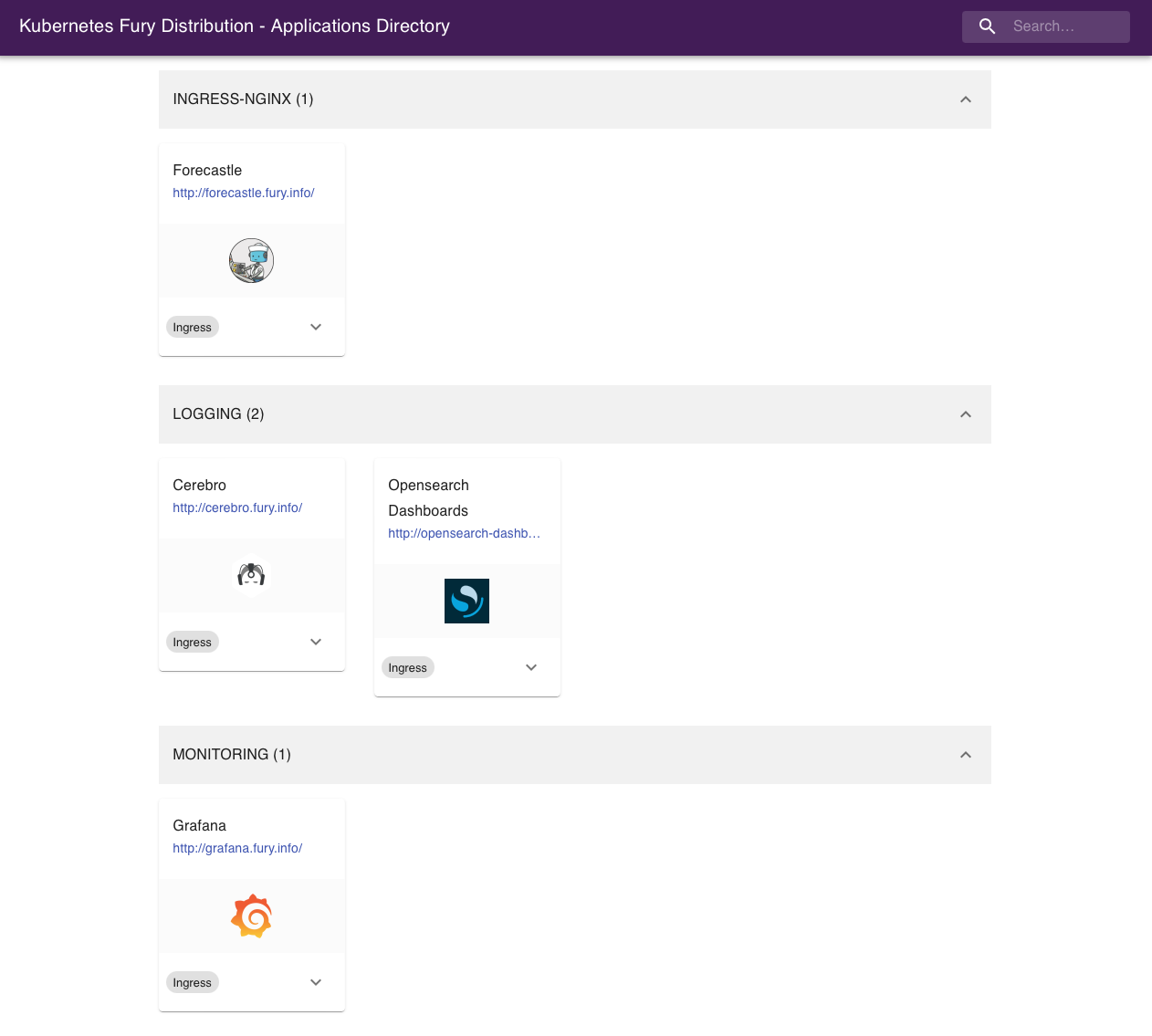
OpenSearch Dashboards
OpenSearch Dashboards is an open-source analytics and visualization platform for OpenSearch. OpenSearch Dashboards lets you perform advanced data analysis and visualize data in various charts, tables, and maps. You can use it to search, view, and interact with data stored in OpenSearch indices.
Navigate to http://opensearch-dashboards.fury.info or click the OpenSearch Dashboards icon from Forecastle.
Manually Create OpenSearch Dashboards Indices (optional)
If when you access OpenSearch Dashboards you get welcomed with the following message:
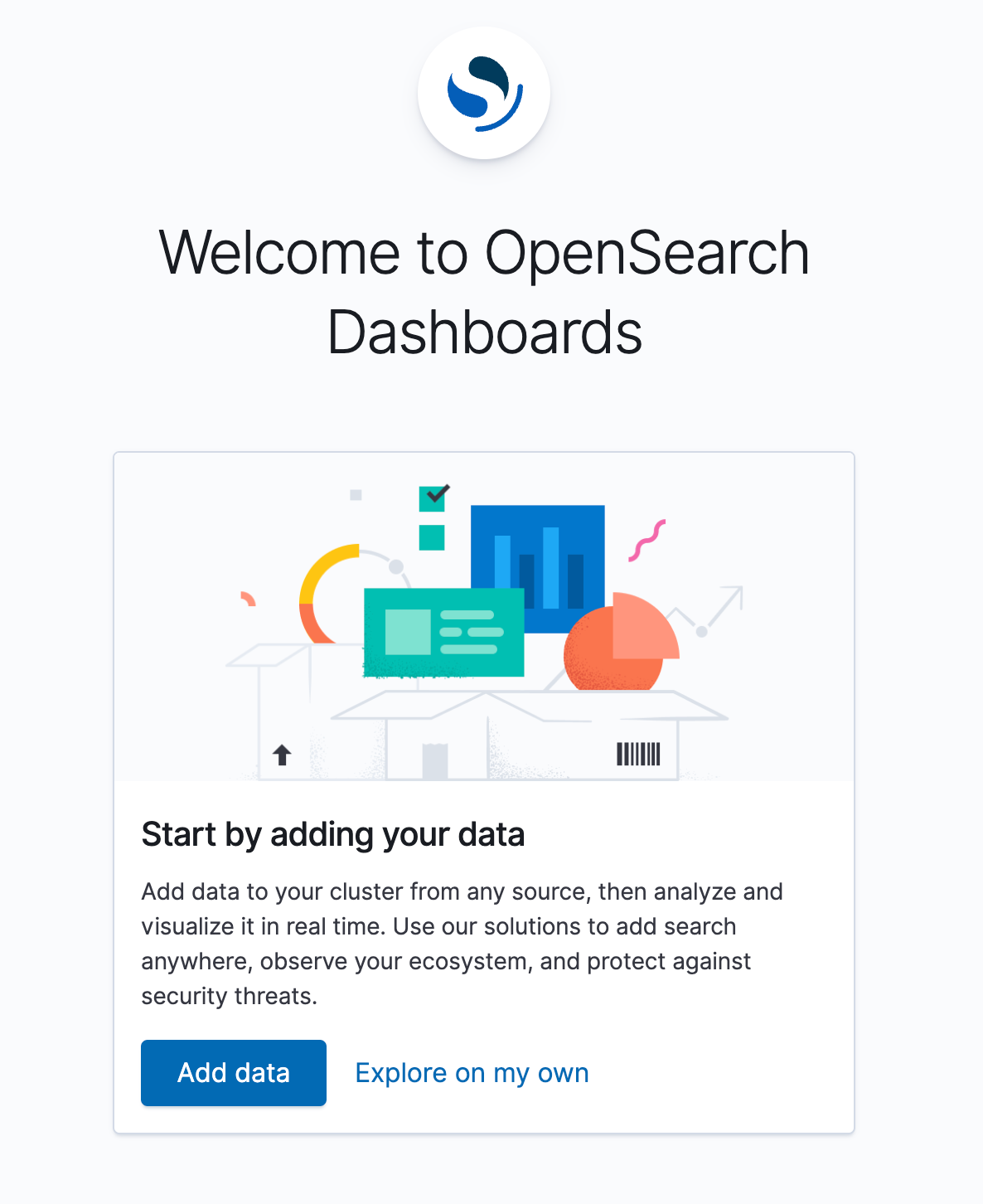
this means that the Indexes have not been created yet. This is expected the first time you deploy the logging stack. We deploy a set of cron jobs that take care of creating them, but they may not have run yet (they run every hour).
You can trigger them manually with the following commands:
kubectl create job -n logging --from cronjob/index-patterns-cronjob manual-indexes
kubectl create job -n logging --from cronjob/ism-policy-cronjob manual-ism-policy
Wait a moment for the jobs to finish and try refreshing the OpenSearch Dashboard page.
Discover the logs
To work with the logs arriving into the system, click on "OpenSearch Dashboards" icon on the main page, and then on the "Discover" option or navigate through the side ("hamburger") menu and select Discover (see image below).
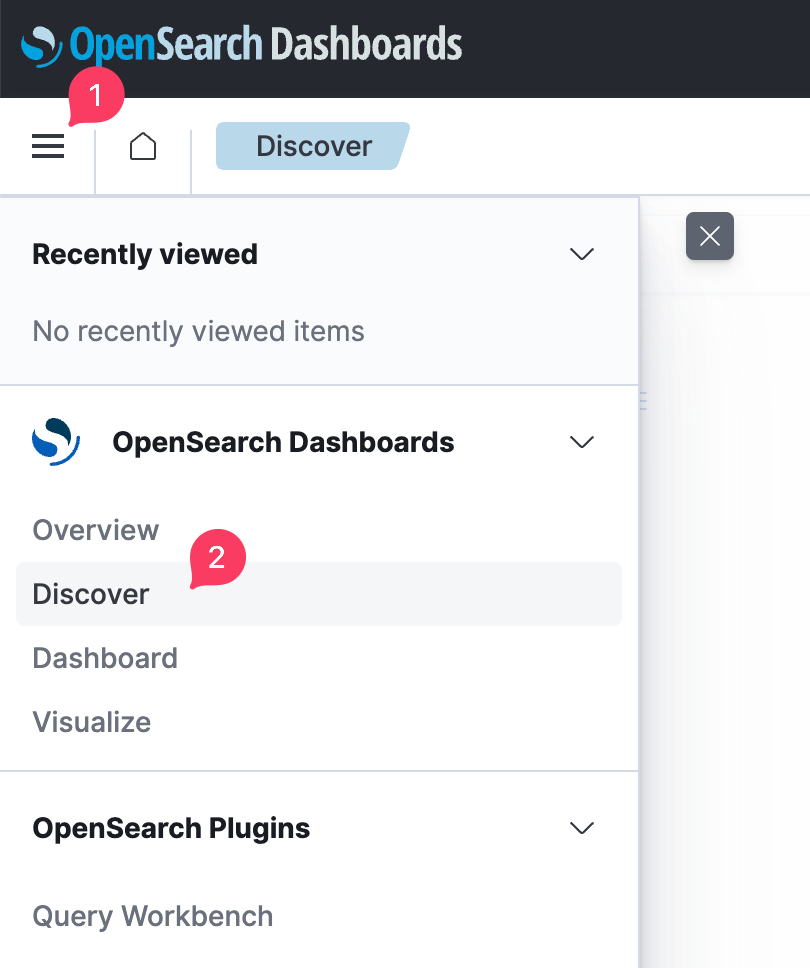
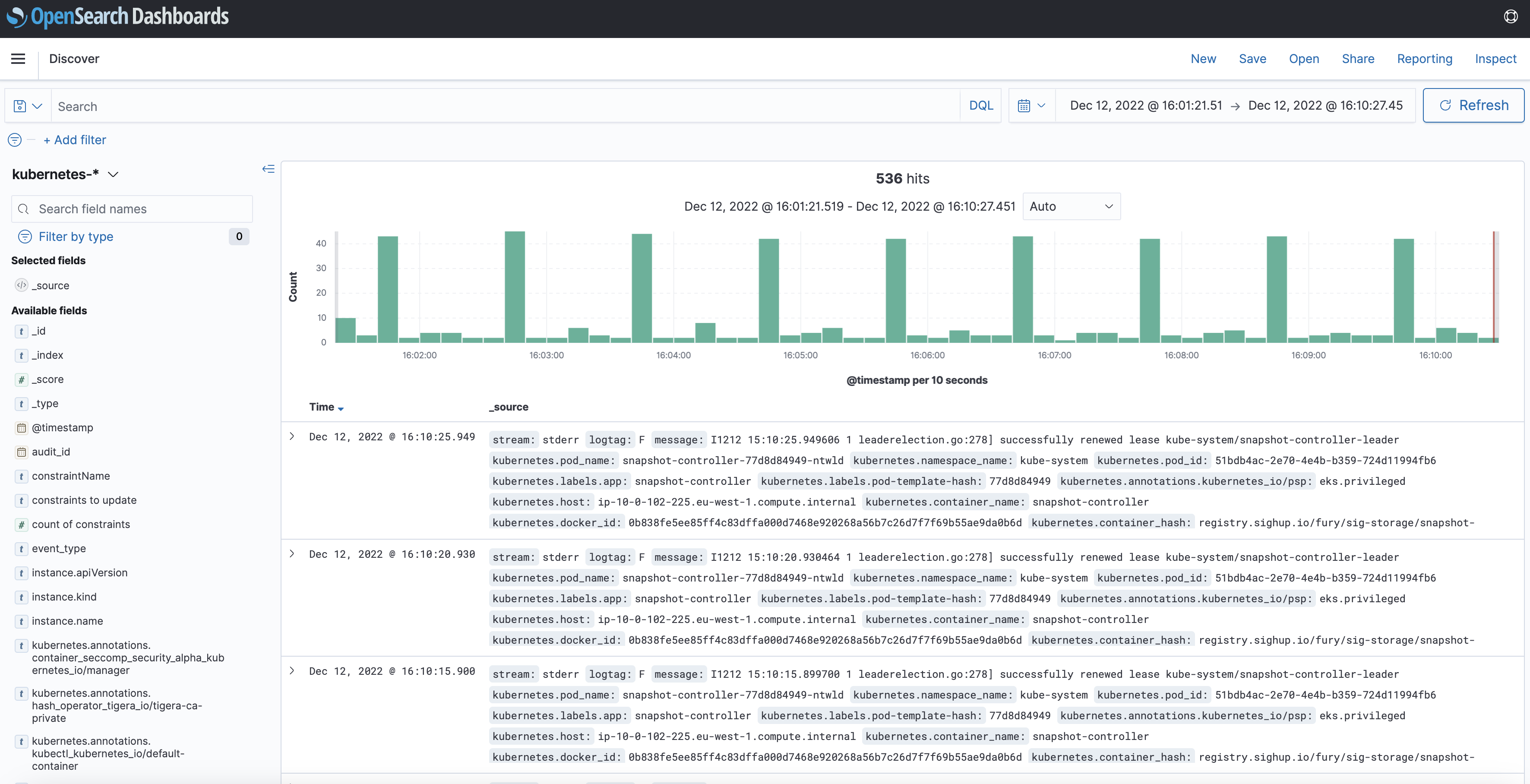
Follow the next steps to query the logs collected by the logging stack:
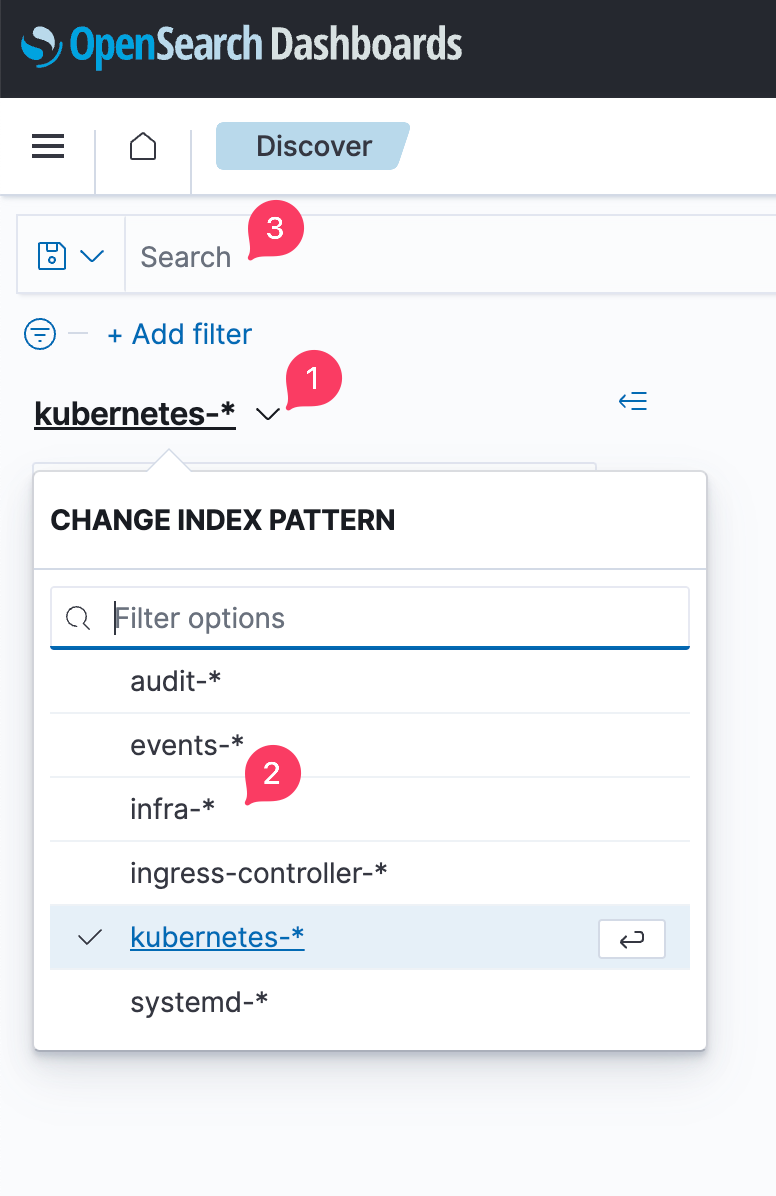
You can choose between different index options:
audit-*Kubernetes API server audit logs.events-*: Kubernetes events.infra-*: logs for infrastructural components deployed as part of KFDingress-controller-*: logs from the NGINX Ingress Controllers running in the cluster.kubernetes-*: logs for applications running in the cluster that are not part of KFD. Notice that this index will most likely be empty until you deploy an application.systemd-*logs collected from a selection of systemd services running in the nodes like containerd and kubelet.
Once you selected your desired index, then you can search them by writing queries in the search box. You can also filter the results by some criteria, like pod name, namespaces, etc.
Grafana
Grafana is an open-source platform for monitoring and observability. Grafana allows you to query, visualize, alert on and understand your metrics.
Navigate to http://grafana.fury.info or click the Grafana icon from Forecastle.
Fury provides pre-configured dashboards to visualize the state of the cluster. Examine an example dashboard:
- Click on the search icon on the left sidebar.
- Write
podsand click enter. - Select the
Kubernetes/Podsdashboard.
This is what you should see:
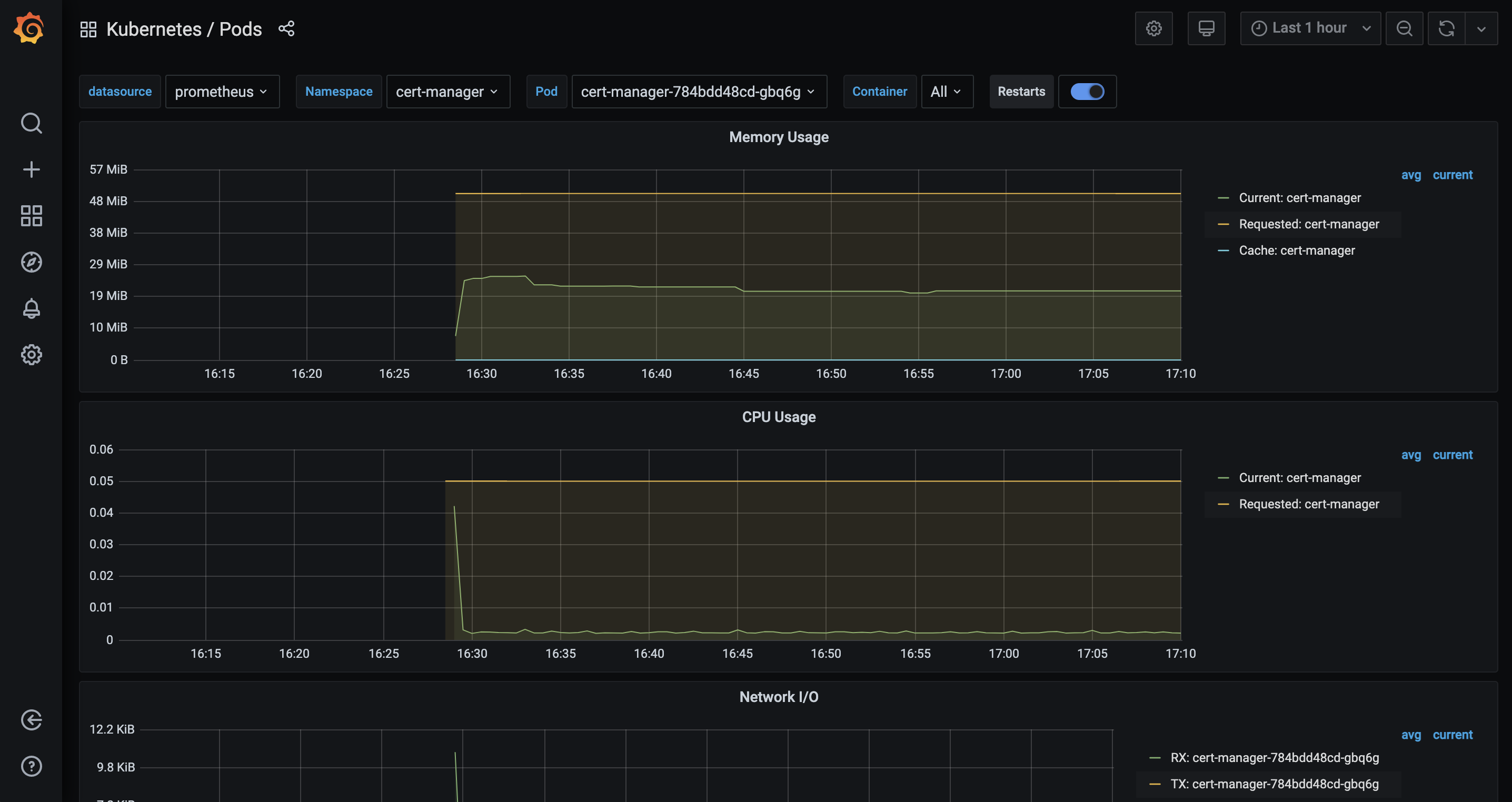
Step 5 (optional) - Advanced Distribution usage
(optional) Create a backup with Velero
- Create a backup with the
velerocommand-line utility:
velero backup create --from-schedule manifests test -n kube-system
- Check the backup status:
velero backup get -n kube-system
(optional) Enforce a Policy with OPA Gatekeeper
OPA Gatekeeper has been deployed as part of the distribution, the module comes with a set of policies pre-defined.
To test drive the default rules, try to create a simple deployment in the default namespace:
kubectl run --image busybox bad-pod -n default
You should get an error from Gatekeeper saying that the pod is not compliant with the current policies.
Gatekeeper runs as a Validating Admission Webhook, meaning that all the requests to the Kubernetes API server are validated first by Gatekeeper before saving them to the cluster's state.
If you list the pods in the default namespace, the list it should be empty, confirming that the pod creation was actually rejected:
$ kubectl get pods -n default
No resources found in default namespace.
Some namespaces are exempted from the default policies, for example kube-system. Try to create the same pod in the kube-system namespace and it should succeed.
kubectl run --image busybox bad-pod -n kube-system
Output should be:
pod/bad-pod created
💡 TIP Gatekeeper Policy Manger, a simple readonly web UI to easily see the deployed policies and their status is installed as part of the OPA module. You can access it at http://gpm.fury.info/
Step 6 - Teardown
Clean up the demo environment:
- Delete the namespaces containing external resources like volumes and load balancers:
kubectl delete namespace logging monitoring ingress-nginx
Wait until the namespaces are completely deleted, or that:
kubectl get pvc -A
# and
kubectl get svc -A
return no result for pvc and no LoadBalancer for svc.
- Destroy the additional Terraform resources used by Velero:
cd /demo/terraform/
terraform destroy
- Destroy GKE cluster:
# Destroy cluster
cd /demo/infrastructure
furyctl cluster destroy
- Destroy the firewall-rules we have made for nginx ingress:
cd /demo/infrastructure
make delete-firewall-rule FIREWALL_RULE_NAME=allow-nginx-ingress-admission-webhook
- Destroy network infrastructure (remember to disconnect from the VPN before deleting):
cd /demo/infrastructure
furyctl bootstrap destroy
- (Optional) Destroy the S3 bucket holding the Terraform state
gsutil -m rm -r gs://<GCS_BUCKET>/terraform
gsutil rb gs://<GCS_BUCKET>
- Exit from the docker container:
exit
Conclusions
Congratulations, you made it! 🥳🥳
We hope you enjoyed this tour of Fury!
Issues/Feedback
In case you ran into any problems feel free to open an issue in GitHub.